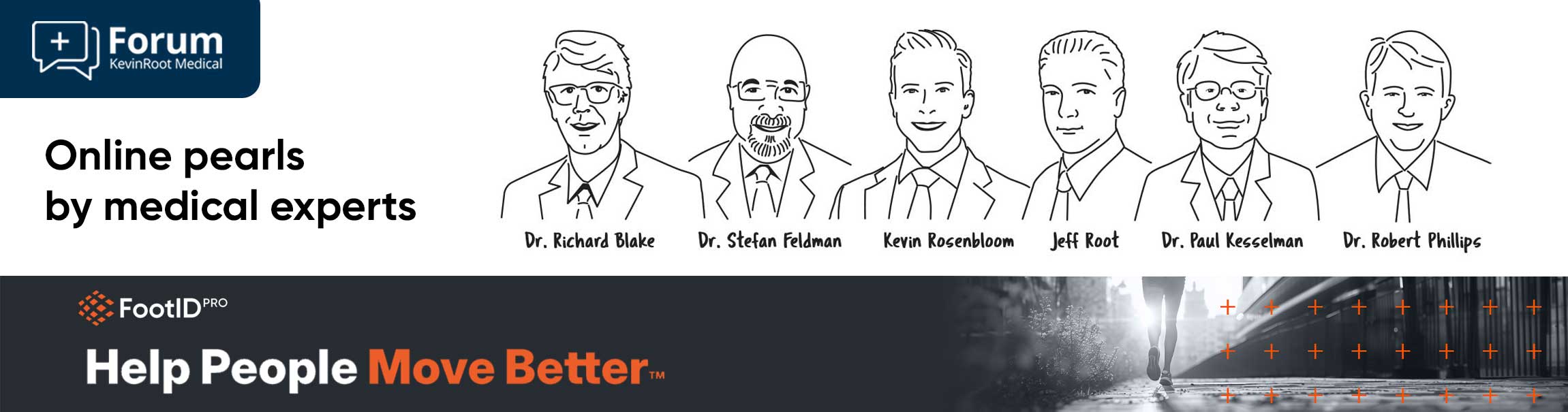The most recent posts in this blog discussed frame material choices, top cover choices and the “Congruency” options with the FootID Pro app for both the Iphone and desktop. Moving further along the process of configuring your orthotic devices we come across the category of “Frame Options". No matter what device you have selected, either generic Root Models, such as Performance, Dress or Control, or active models such as Pro Sport or Carbon Sport or the various pathology derived models, default values will be indicated with an orange checkmark on the right side of the option field. You can change these defaults very easily if you wish, if no checkmark is present, you can add a value in the field to suit the prescription you wish to prescribe. Most of the frame options are self-explanatory, but let’s review them now.
The first field in frame options is “Heel Cup Depth”, which can vary from flat to 30 mm. This option has a symmetrical heel cup depth around the entire circumference of the heel cup, medial lateral and posterior. The second field of “Frame Options” is “Heel Cup Depth Lateral/Medial” which provides options should you want to vary the heel cup depth between the left heel and right heel, and/or from the lateral side versus the medial side. By selecting the “Right/Left” button in this field you could technically have four different heel cup depths on one set of orthotic devices.
The next two fields are “1st Ray Cut Out” and “5th Ray Cut Out”. Here you have options for 45 and 65 degree cutouts, as well as a full cutout for the 1st Ray. These options are appropriate for facilitating plantarflexion of the affected metatarsal, such as cases of Hallux Abductovalgus for the first ray, and Tailor bunion (bunionette) of the 5th metatarsal. I like to combine a tip post (to be addressed in a future article) with 1st ray cutouts to maintain stability of the distal edge of the orthotic frame. Please note the chain link icon in the top middle of the field, clicking this will allow you to choose left or right device only as opposed to a bilateral selection.
“Navicular Button Out” and “Base of 5th Button Out” allow you to accommodate bony prominences in either the medial or lateral midfoot area. The depth of the button out ranges from 1.5 mm to 6 mm. You should clearly demarcate the location of these prominences in your scan or impression, you may also choose the width of the button in the note area on the app. The chainlink to indicate unilaterality versus bilaterality is also present in this field.

The next field option is “Fascia Groove” which is an accommodation for a tight or bowstrung plantar fascia. As a sidenote, in my opinion this is a vastly underutilized feature, particularly when a high medial arch is maintained in the frame construction. Accommodating the plantar fascia allows a more profound activation of the windlass mechanism of the foot and allows a greater ability to propulse through the 1st MTPJ and Hallux. You can choose unilateral or bilateral here, as well as an option between “Press into Frame” or “Grind into Frame”, the former being made before the frame is created over the positive model, the latter being created after the frame is built. My preference is to press the plantar fascia groove into the frame to maintain a stronger frame, or to have the fascia accommodation made into the padding over the frame. Please clearly indicate the location of the plantar fascia band in your scans or impressions.

“Heel Aperture” is the next field under “Frame Options”. It consists of a hole in the center of the heel cup, and can be left open or filled with a padded material such as myolite. The term “Visco Plug” may be somewhat confusing, insomuch as viscoelastic polymer is not used for this purpose to my knowledge in KRM orthotic devices. Once again these features may be bilateral, or unilateral if you select the chainlink icon within the field.
To repeat, be mindful of the orange check marks on the right side of some of the fields. If present, there is a default value present for that particular feature, which you may adjust if desired, if no check is present, you can easily add that feature to your Rx. Our next post will continue our stroll through the Foot ID Pro app. Thanks for staying with us this far!